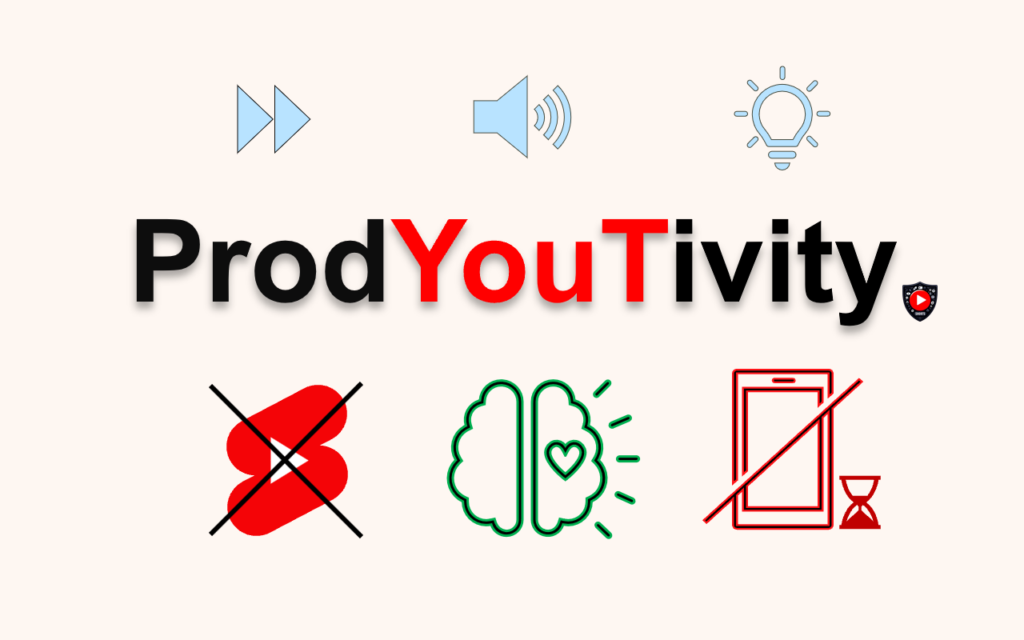How to leverage the maximum of Eye Guardian experience
Be a Super Hero ? Rate Us on the Chrome Webstore 5⭐
- Click on extension > Pin Eye Guardian
- Open Eye Guardian popup by clicking on the icon extension
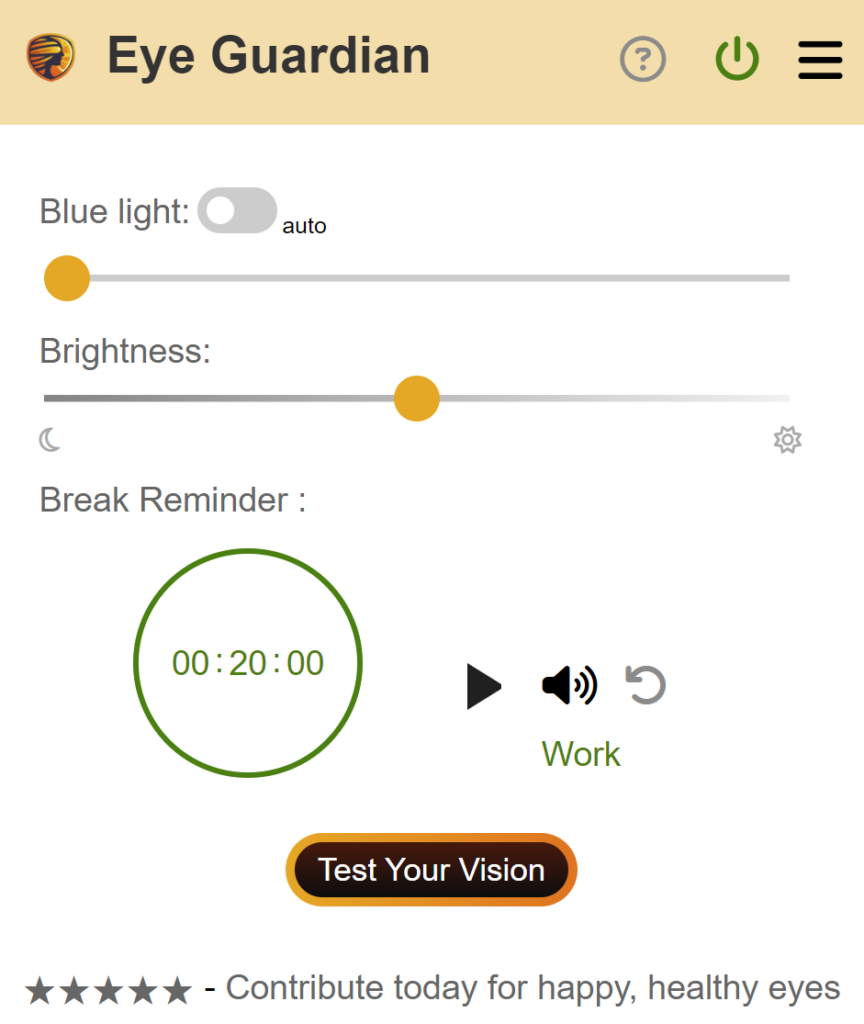
- Play with the sliders to see what are your preferences for blue light filters
- Click on Settings button
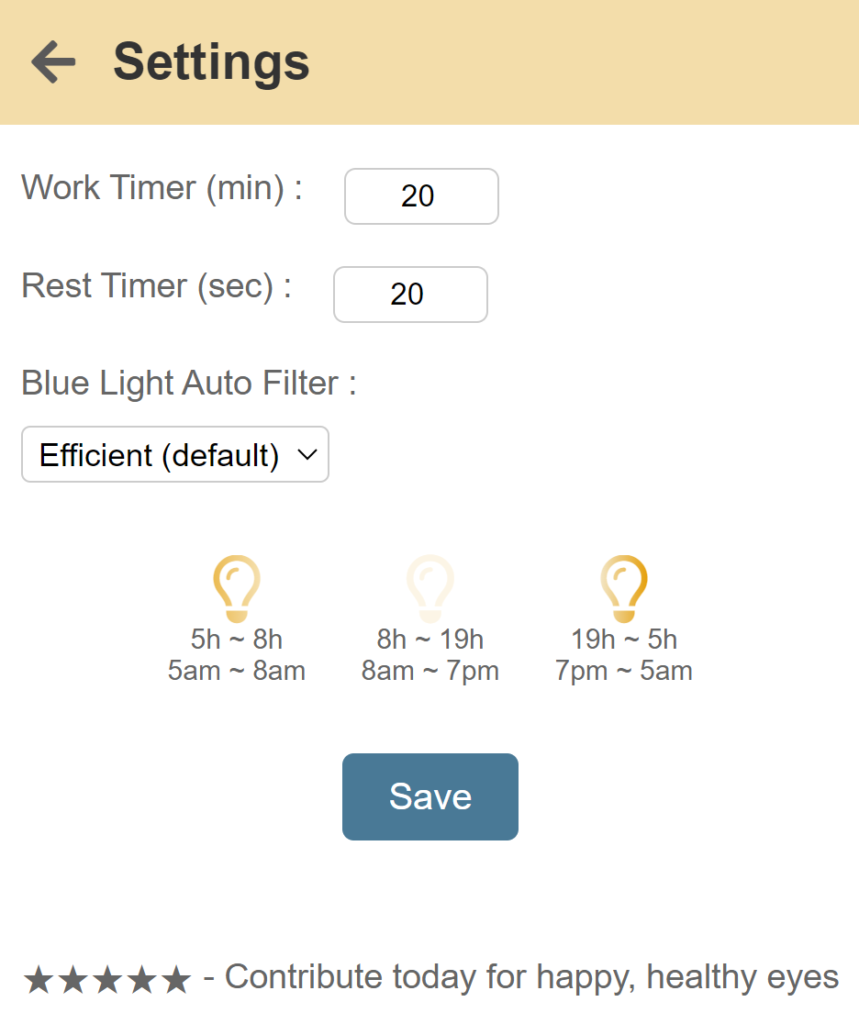
- Set your preferences for day/night time blue light filter to automatically adapt them
- Choose your prefered Settings for the Work & Rest timers
- By default it is set to respect the Ophthalmology recommendation to reduce eye strain. The 20-20-20 rule
- Every 20 minutes (Work timer), you must look at an object at least 20 feets/meters away for 20 seconds (Rest timer)
- Of course, if 20 minutes seems too quick, you can modify the duration to an hour, which is still excellent for the health of your eyes
- Go back to the main extension page
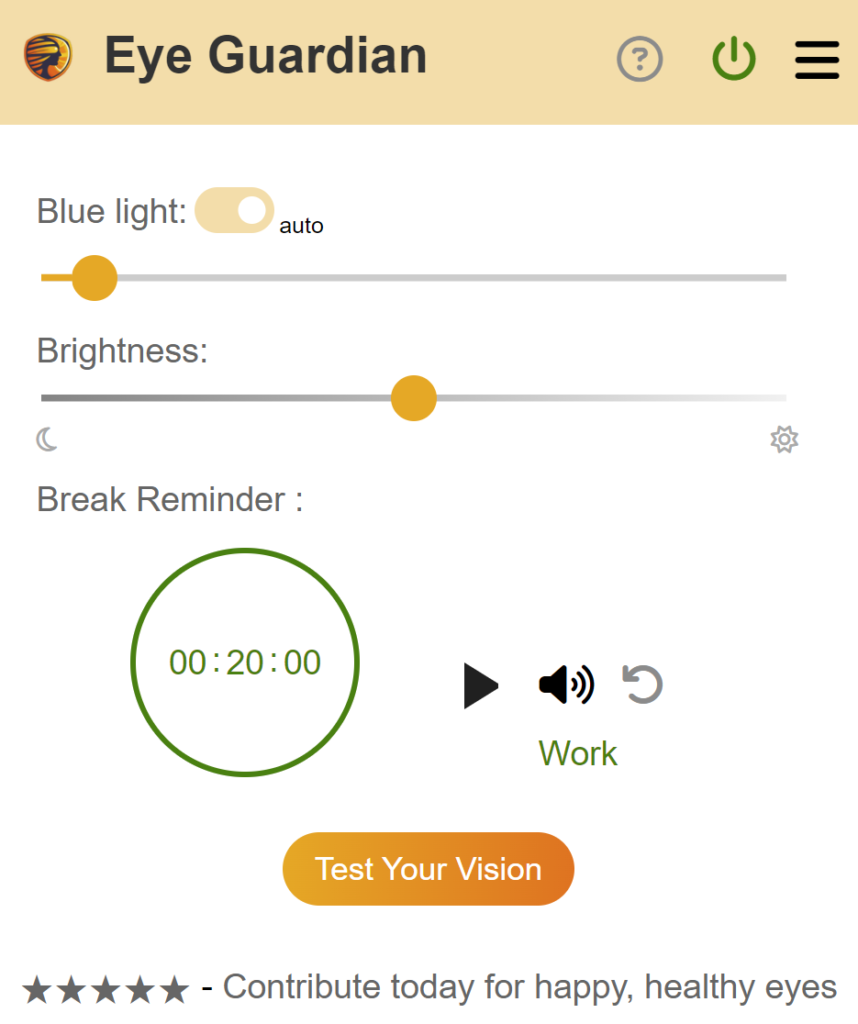
- Click on Auto filter to activate your settings
- Click on play to Start the work timer
- Enjoy your computer and let Eye Guardian notify you when the break timer is ended, then start the rest timer
- Repeat the operation and feel the immediate benefits on your visual health
- Finally, you’ll be able to test/train your vision for informational purpose by clicking on the “test your vision” button
Be a Magician ? Rate Us on the Chrome Webstore 5⭐
Try our innovative YouTube productivity extension: Boost Volume, Remove Shorts, Enhance video quality and much more !
See ProdYouTivity on the Chrome Web Store